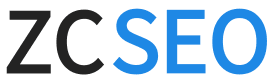PHP is the primary programming language for WordPress, and the version of PHP you use can have a significant impact on your website’s loading speed. This article will recommend the best PHP version for WordPress based on factors like performance, compatibility, and stability.
The most suitable PHP version for WordPress
If you are using WordPress 6.0 or later, the WordPress official team has explicitly recommended using PHP 8.0 or later, with 8.2 and 8.3 being the optimal choices. According to tests conducted by ZCSEO, using PHP 8.0 or later results in a 30% improvement in WordPress website performance compared to older PHP versions.
Currently, the new version of WordPress no longer supports PHP 7.4 or earlier versions, and some core features (such as advanced features of the block editor) are only supported by PHP 8.0+.
| PHP Version | Security | Performance | WordPress compatibility |
| 7.4 and below | Low (official maintenance has been discontinued, vulnerabilities will not be fixed) | Slow (low execution efficiency) | Only supports WordPress 5.9 and below. |
| 8.0 | High (continuous security updates) | Medium (20% faster than 7.4) | Supports WordPress 6.0+ |
| 8.1/8.2 | High (latest security patches) | Excellent (15% faster than 8.0) | Fully supports all new features |
| 8.3 | High | Optimal | Fully supports all new features |
How to view the PHP version used by a WordPress website
After reading the above content, you should now understand which PHP version WordPress should use. So, how can you check the current PHP version being used?
Log in to the WordPress backend and hover your mouse over “Tools”:

Click on “Site Health” to view various information, then click on the “Info” tab.

Here you will find various information about “site health.” Click on the server to see the following server information:

You can see the current PHP version running on the website in this information. As shown in the figure above, our test site is using PHP 7.3.
If your website displays PHP 7.4 or lower, you will need to upgrade the PHP version. Let’s take a look at how to do this.
How to update the PHP version of a WordPress website
After checking the PHP version used by your website, you will most likely need to upgrade the PHP version. The operation is actually very simple. You can directly contact your hosting provider for assistance with the upgrade, or you can use your hosting provider’s cPanel to upgrade.
Here’s how to upgrade your PHP version in cPanel:
1.Log in to your hosting cPanel and go to the Software sub-section.
2.Click on the Select PHP Version button.

Then select the PHP version you want to upgrade from the drop-down menu.

Steps to update WordPress
1. First, confirm whether the PHP version of your WordPress website is lower than 7.4. If it is below PHP 7.4, you will need to upgrade the version.
2. Update the theme and plugins to the latest version.
3. Perform a full backup of your website to prevent any issues.Please refer to WordPress backup method
4. Verify that the themes and plugins you are using are compatible with the PHP version you plan to upgrade to (most plugins and themes are compatible with PHP 8.0 and above).
5. Finally, update the PHP version (we recommend using PHP 8.2 or 8.3).
6. Log in to the WordPress backend as an administrator, go to “Tools” → “Site Health,” and check the PHP version.
7. Browse your website and test whether forms and pages function normally. This step is very important!
8. Use PageSpeed Insights to check whether your website’s performance has improved. After updating to PHP 8.0 or higher, website speed generally improves.
Tip: If you are using an older PHP version, we strongly recommend using your website’s backup data to temporarily set up a test site running the new PHP version. Once testing confirms it is safe, update the PHP version on your live site.
Summary
After reading this article, you should now understand the importance of the PHP version for WordPress. Using the latest version of PHP can not only improve website speed but also enhance website security. However, please follow our upgrade steps to ensure a smooth PHP version upgrade. If you are unable to upgrade the WordPress version on your own, you can contact us for a paid upgrade service (with a nominal fee).